net user
net user username *
1.从 Windows Vista 安装 CD 启动计算机。
copy c:\windows\system32\sethc.exe c:\
copy/y c:\windows\system32\cmd.exe c:\windows\system32\sethc.exe
shutdown –r –t 00
net user your_user_name new_password
Open Active Directory Users and Computers (ADUC)
Open PowerShell as an administrator.
Import-Module ActiveDirectory
Set-ADAccountPassword -Identity "Administrator" -NewPassword (ConvertTo-SecureString -AsPlainText "newPassword123" -Force) -PassThru
Get-ADUser -Identity "Administrator" | Select-Object -Property Name, PasswordLastSet
Unlock-ADAccount -Identity "username" | Set-ADAccountPassword -NewPassword (ConvertTo-SecureString -AsPlainText "newPassword456" -Force) -PassThru
Set-ADUser -Identity "username" -ChangePasswordAtLogon $true
Get-ADUser -Filter {department -eq "Engineering"} | Set-ADAccountPassword -NewPassword (ConvertTo-SecureString -AsPlainText "newPassword789" -Force) -ChangePasswordAtLogon $true
首先从官方网站下载都叫兽™系统救援软件并将其安装在您可以访问的另一台计算机上。您可以根据您计算机的操作系统选择合适的版本。
启动都叫兽™系统救援软件并将USB闪存驱动器或空白CD/DVD插入计算机。选择创建可启动媒体的选项。按照屏幕上的说明完成该过程。
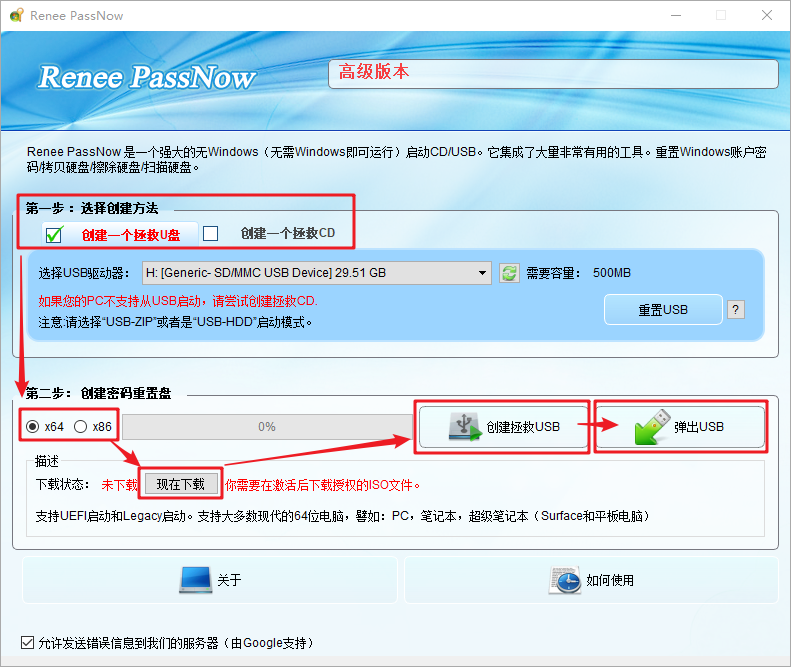
将可启动 USB 或 CD/DVD 插入锁定的 Windows 10/11 计算机。重新启动计算机并按相应的键,通常是 F2 或DEL,进入 BIOS 设置,请参阅下表。把创建的密码重置 USB/CD/DVD 放在第一启动顺序。
| 服务器类型 | 进入启动菜单方法 |
|---|---|
| 戴尔 | 在屏幕上出现 Dell 徽标之前重复按 F12 键。 |
| HP | 显示 HP 徽标时按多次 F9 键。 |
| BIOS名称 | 进入启动菜单方法 |
|---|---|
| ASRock | DEL 或 F2 |
| 华硕 | 用于 PC 的 DEL 或 F2/用于主板的 DEL 或 F2 |
| 宏碁 | DEL 或 F2 |
| 戴尔 | F12 或 F2 |
| ECS | DEL |
| Gigabyte / Aorus | DEL 或 F2 |
| 联想(消费类笔记本电脑) | F2 或 Fn + F2 |
| 联想(台式机) | F1 |
| 联想(ThinkPad) | 先按Enter再按F1 |
| MSI | DEL |
| Microsoft Surface Tablets | 按住电源和音量调高按钮 |
| Origin PC | F2 |
| 三星 | F2 |
| 东芝 | F2 |
| Zotac | DEL |
| HP | Esc/F9 用于“启动菜单”/Esc/F10/存储选项卡/启动顺序/传统启动源 |
| 英特尔 | F10 |

从可启动媒体成功启动后,将加载都叫兽™系统救援软件。选择“ PassNow!
选择您要重置密码的用户帐户。然后,单击“清除密码”按钮。都叫兽™系统救援软件将删除所选用户帐户的密码。
重置密码后,从 PC 中取出可启动媒体并重新启动计算机。您现在无需密码即可登录 Windows 帐户。



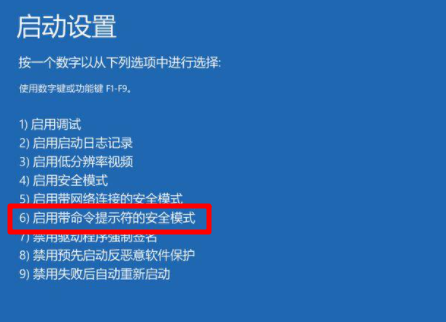
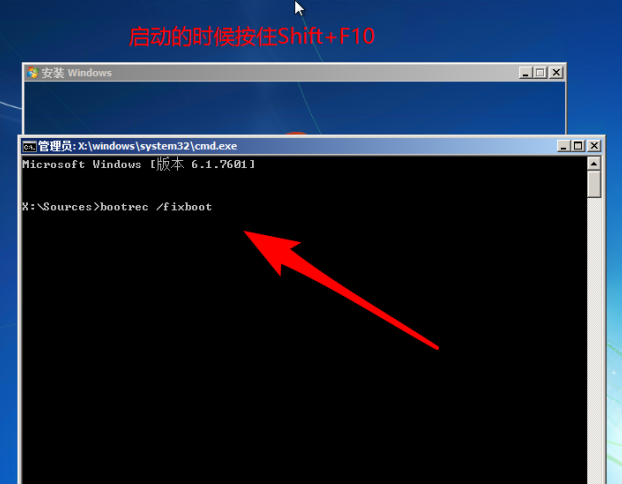
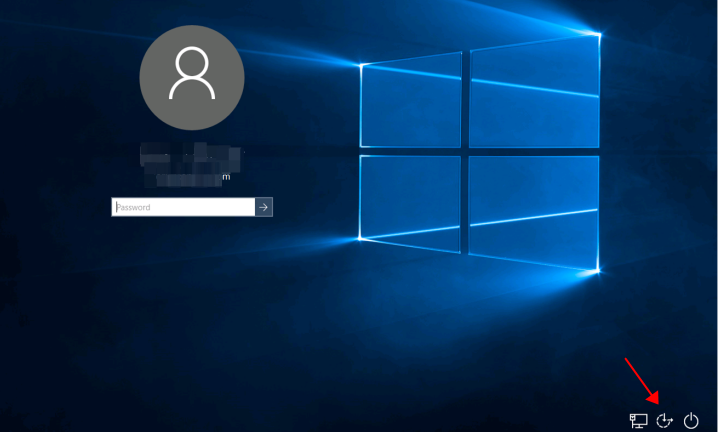




 粤公网安备 44070302000281号
粤公网安备 44070302000281号
